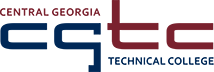PROTECTING YOUR DATA
CGTC uses single-sign-on, which means that you use one user name and password to access most technology resources. If this information falls into the wrong hands, hackers will have access to everything they need to steal your identity, apply for credit, redirect direct deposit payments, etc. Here are some tips to keep your information secure:
- Create a strong password:
- Use a combination of upper and lower case letters, numbers, and symbols.
- Your password should not contain personal information such as your name or date of birth.
- Do not use generic or obvious passwords such as password, 123456, ABC123, Jane1985, etc.
- Your password should be at least ten characters long.
- Use different passwords for different websites. Your CGTC password should be different from your banking password, which should be different from your online shopping password, etc.
- NEVER share your user name and password with anyone for any reason. CGTC will NEVER ask for your password.
- Do not write your user name and/or password down. If you forget your password, you can always reset it.
- Employees: To reset your password, call the Communications Center at (478) 988-6800
- Students: To reset your password, please follow the instructions on our Technology and Electronic Resources page.
- Never save your password when using public computers, including computers on campus.
- When using a public computer, including computers on campus, log off/sign out or lock your computer when you are finished.
- Do not send or receive private information when using public WiFi. It is easy for hackers to track exactly what you are doing online and steal your data over public WiFi.
- If you believe that your information has been compromised, change your password immediately. To change your password:
-
- Employees: Log into iNet and click Change Network Password
- Students: To reset your password, please follow the instructions on our Technology and Electronic Resources page.
- If we believe your account has been compromised, we will change your password to deny the attacker access to your personal information. To recover your password:
- Employees: call the Communications Center at (478) 988-6800
- Students: To reset your password, please follow the instructions on our Technology and Electronic Resources page.
MALWARE
Malware is short for malicious software, which is software that is intended to gain access to a user’s private computer without the user being aware. Malware, which includes computer viruses, worms, and trojan horses, is typically used to steal information, send spam, and create damage. A computer that has been infected with malware might show some of the following symptoms:
- Slow start up and operation
- Strange popups
- Presence of programs that you did not install
- Sudden and unusual requests for your user name, password, or other sensitive information
- Computer locking up
To prevent malware, it is critical that you install, run, and regularly update trusted anti-malware and antivirus software. Common software includes Malwarebytes, Norton, McAfee, and AVG.
PHISHING
Phishing (pronounced fishing) is when hackers send emails in an attempt to get sensitive information such as usernames, passwords, social security numbers, and credit card numbers. These emails usually look authentic and can link to a fake website that looks exactly like CGTC’s. It can be very easy to be tricked; here are some tips to help you stay safe:
Common tricks
- Using the name (or a similar sounding name) or someone that may work at CGTC
- Asking you to act fast
- Using scare tactics like threatening to close your student account
- Warning that your account has been compromised
- Asking you for your username and password (whether by replying to the email or clicking a link and entering the information into a form)
- Offering you a scholarship or job opportunity that you were not expecting
How can I tell if the email is legit?
- Look for spelling or grammatical errors. If you notice mistakes or unusual spelling (using colour instead of color, for example), it could be a scam.
- Make sure that you recognize the email address. Even if you do, be cautious. Hackers could be using the email address of someone who fell for their tricks.
What if I get a suspicious email?
- If you know that the email is a scam, delete it. Do not open any attachments, click any links, or reply to the sender.
- If the email looks legit but you still aren’t sure, do not open any attachments, click any links, or reply to the sender. Forward the email to computersupport@centralgatech.edu and we will be happy to check to see if the email is safe.
- When in doubt, delete the email.
What if I accidentally click a link or give my username and password?
- Change your password immediately. To change your password:
- Employees: Log into iNet and click Change Network Password
- Students: To reset your password, please follow the instructions on our Technology and Electronic Resources page.
- If we believe your account has been compromised, we will change your password to deny the attacker access to your personal information. To recover your password:
- Employees: call the Communications Center at (478) 988-6800
- Students: To reset your password, please follow the instructions on our Technology and Electronic Resources page.